Collections
Jump to navigation
Jump to search
| "Oh, I do not know about this. I do not know about this at all!" —Bingo Boffin Accuracy This article is marked for checking accuracy. Please check other sources to verify if the information provided is correct. |
Introduction
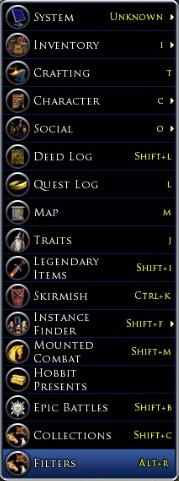
- Introduced in Update 14.2, Collections track the many Cosmetic Pets, Emotes, Mounts, and Stable-masters a character has unlocked, and the reward Titles available for completing the various themed collections.
- The Collections panel is accessed via the Arrow menu
 on the left of your UI Tool Bar, also known as the "caret" or "chevron" menu.
on the left of your UI Tool Bar, also known as the "caret" or "chevron" menu. - It can also be accessed via Shift + C or Control + Shift + C
- The Collections Panels provides a preview of the appearance of the each cosmetic pet, mount or emote, as well as information on acquiring them - be it Barter, Deed, Hidden Deed, quest or purchase from the LOTRO Store.
- The skill to summon each collected pet or mount or to execute an emote can be dragged to a quickslot bar.
- The Pet display is selected by clicking on the "cat profile"
 in the upper left corner.
in the upper left corner. - The Mount display is selected by clicking on the "horse head profile"
 in the upper left corner.
in the upper left corner. - The Emote display is selected by clicking on the "quotation marks bubble"
 in the upper left corner.
in the upper left corner. - The Bird display is selected by clicking on the "quotation marks bubble"
 in the upper left corner.
in the upper left corner. - The Bauble display is selected by clicking on the "quotation marks bubble"
 in the upper left corner.
in the upper left corner.
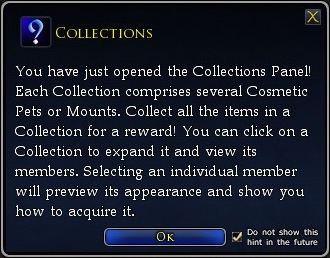
Pets
- The green bar across the top of the panel shows how many pets there are, and how many your character has obtained.
- You can order pets in a number of different displays by selecting the tic-boxes on the left.
- When you click on an pet, the small character portrait in the upper left will show you the pet.
- Beneath the portrait will be an explanation of the source of the pet - be it a hidden deed or purchasable from the in-game store.
- See Pets for details.
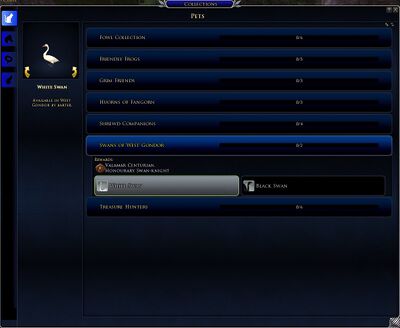
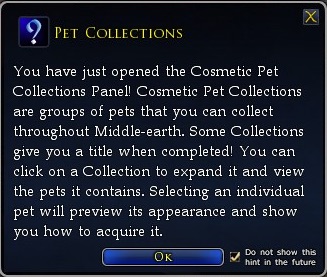
Mounts
- The green bar across the top of the panel shows how many mounts there are, and how many your character has obtained.
- You can order mounts in a number of different displays by selecting the tic-boxes on the left.
- When you click on an mount, the small mount portrait in the upper left will show you the mounts.
- Beneath the portrait will be an explanation of the source of the mount - be it a Have, Need purchasable from the in-game store or Earnable.
- See Mounts for details.
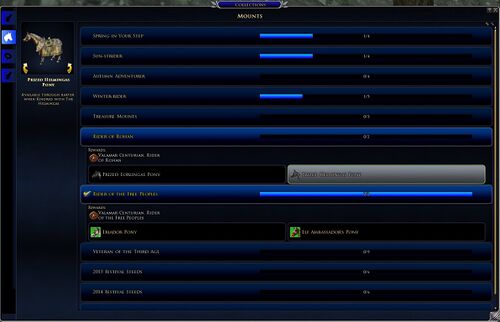
Emotes
- Update 17.2 added Emotes to the Collections panel. This panel displays ALL of the emotes available in the game.
- The green bar across the top of the panel shows how many total emotes there are, and how many your character has obtained.
- Emotes are listed in alphabetical order left-to right, top to bottom.
- Emotes which the particular character has obtained, either by completing some in-game deed or quest, or purchased from the in-game store, are highlighted.
- You can order emotes in a number of different displays by selecting the tic-boxes on the left.
- When you click on an emote, the small character portrait in the upper left will show you the animation (if any) which is executed by that emote. To determine if an animation applies when mounted, click on the appropriate tic-box to the left.
- Beneath the portrait will be an explanation of the source of the emote - be it a hidden deed or purchasable from the in-game store.
- See Emotes for details.
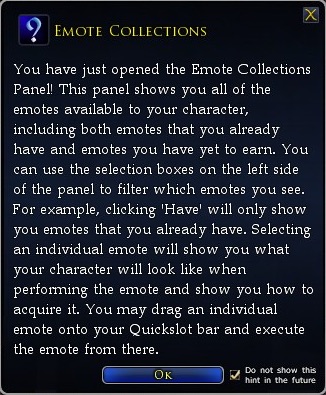
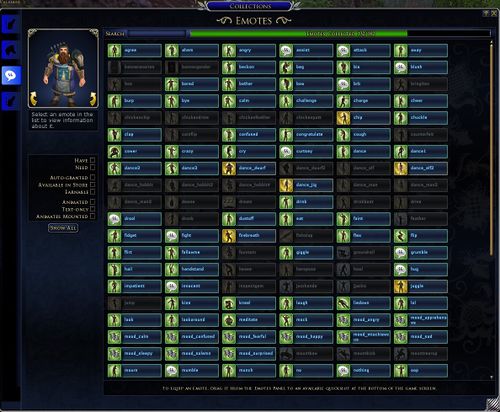
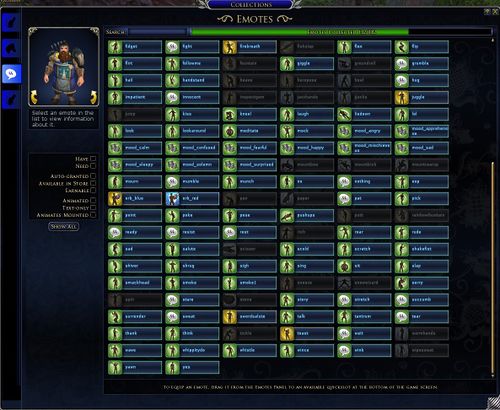
Stable-masters
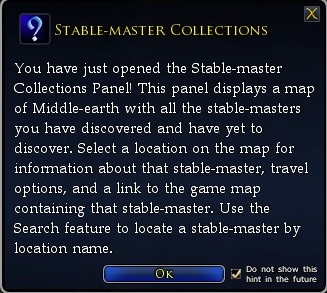
Update 18.2.1 introduced the "Stable-Master collections window."
Stable-masters Collection: The Stable-masters collection displays all Stable-masters you have discovered, and helps you find those you have yet to discover! Each Stable-master location provides travel options, available destinations, and a link to the game map. The Stable-master Collection makes getting around Lord of the Rings Online even easier!
For more information on the Stable-masters Collections see the Developer Diary.
- The map can be expanded beyond its default size by dragging the lower right corner.
- The top green bar shows your Discovered Locations and the count of total locations. (Currently 164 as of 18.2)
- Discovered locations are marked with a gold filled-in circle.
- Un-discovered locations - those you have not yet visited - are marked with a simple circle.
- Significant travel hubs are marked with a Green star. These are hubs with multiple long-distance connections.
- Mousing over a travel location will show its name.
- Clicking upon the location will bring up information about it in the left margin of the map.
- Travel to a discovered location can be accomplished directly from the map for 2

- Travel to an un-discovered location can be accomplished directly from the map for 5
 (Undiscovered locations in new content are not available for travel this way)
(Undiscovered locations in new content are not available for travel this way) - Clicking "Show Map" will bring up the normal game map for the location of the travel destination.
A link exists on the main maps to display the collections Stable-master panel:

There is also an icon on the edge of the minimap (otherwise known as the "radar" display), in the shape of a horsehead:
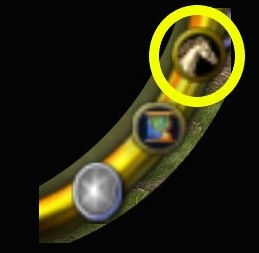
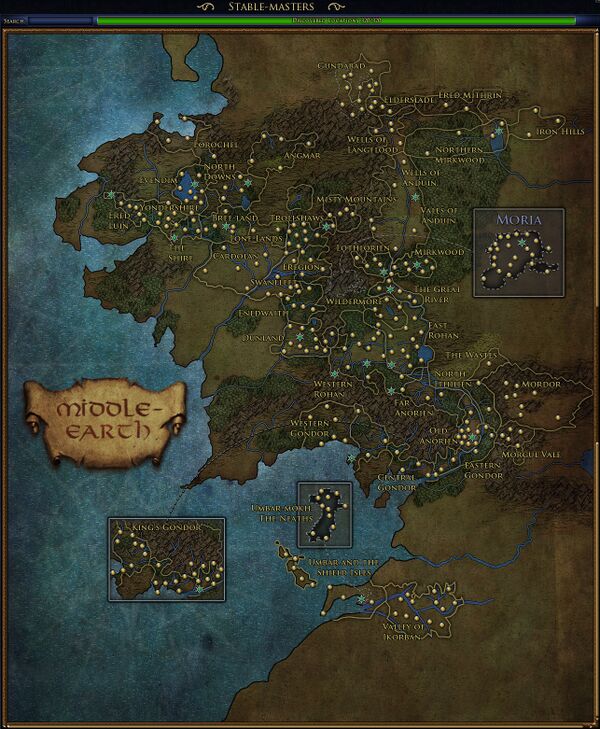
Birding
- The green bar across the top of the panel shows how many Birds there are, and how many your character has obtained.
- You can order Birds in a number of different displays by selecting the tic-boxes on the left.
- When you click on an Bird, the small character portrait in the upper left will show you the bird.
- Beneath the portrait will be an explanation of the source of the bird - and the status of the bird be it Discovered or Need.
- See Birding for details.
Baubles
- The green bar across the top of the panel shows how many Baubles there are, and how many your character has obtained.
- You can order Baubles in a number of different displays by selecting the tic-boxes on the left.
- When you click on an Baubles, the small portrait in the upper left will show you the Baubles.
- Beneath the portrait will be an explanation of the source of the Baubles - and the status of the Baubles be it Have, Need, Available in Store or Earnable.
- See Baubles for details.