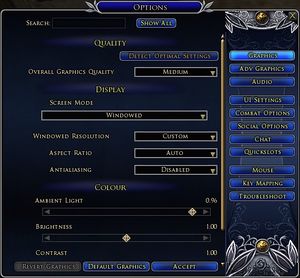Options
Jump to navigation
Jump to search
Accessing Game Engine Options
- "Options" can be accessed in several ways:
- 1- Press <Esc> to display the "System" pop-up menu, then click "Options".
- 2- Press "Ctrl+O" to display the Options Menu.
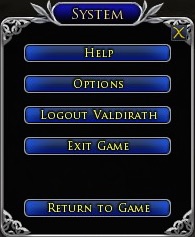
- 3- Click the "chevron" or "carat" icon (at the far left end of the main Toolbar) to display a pop-up menu; select "System" at the top of the list and click "Options" from the resulting pop-up.
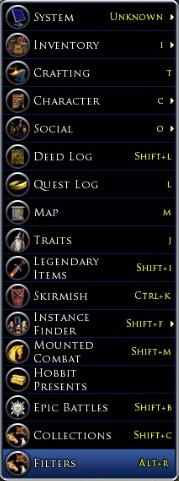
- (Note that the right side of this pop-up displays the current keyboard shortcut settings.)
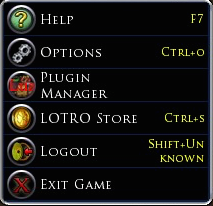
- Clicking "Options" will then display the full Options menu.