Filters
Jump to navigation
Jump to search
Filters
- A new main menu item, introduced in Update 21.2, October 2017 - Filters - is available to any level character once you exit the character creation screen.
- With filters, you can filter out sounds, quests, and items that you never want to receive or hear again.
- You can define these filters for the current character, or for your entire account.
Why use filters?
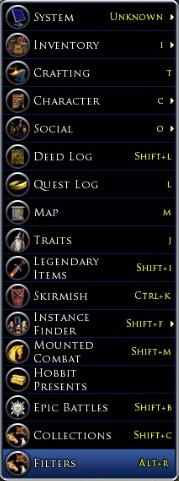
- For example, you might want to prevent "trash -drops" from filling up the inventory of your level-capped character, but not for your lower-level characters.
- "Trash-drops?" You know, those items from creatures which claim to be task items, but which are not.
- Those things which you normally immediately sell to a vendor (aka "vendor-trash")or simply destroy, but which annoyingly, take time and effort to deal with!
- For example, you might want to prevent "trash -drops" from filling up the inventory of your level-capped character, but not for your lower-level characters.
- No interest in Hobnanigans or Festivals - you can avoid having those announcement quests pop-up on your screen.
Usage
- The Filter Panel is accessed via the default key mapping - alt+r or from the bottom of the Chevron Menu
 . It can also be assigned a default button on your main UI bar, just as other options.
. It can also be assigned a default button on your main UI bar, just as other options.
- The Filter panel has three tabs that let you filter out sounds, quests, and items.
- Each tab has two columns - one for the current character and one for the entire account. The Sounds tab has three columns.
- Anything that you add to the Loot (Items) filtered list will not be awarded to you again. I.e. it will not appear in your inventory or pending loot.
- To add an item, drag it from your inventory to the filtered list, or use the filter buttons in your Pending Loot panel.
- To remove an item drag it from the filtered list to anywhere else.
- Anything you add to the Quests filtered list will no longer attempt to auto-bestow, will not appear as a quest ring on the mini-map radar, and will not appear as a quest ring over NPC or mob heads.
- To filter a quest, in the bestowal dialogue or the quest log, click the filter or account filter button at the bottom right.
- To remove filtering of that quest, simply drag it off of your filtered list.
- Quests that cannot be abandoned also cannot be filtered.
- Anything you add to the Sounds filtered list will no longer play as audio in your game client.
- To add a sound,
- Go to a place/situation in game where you hear the sound.
- Click the record button to see a list of all sounds currently playing.
- This list will keep updating until you click stop or close the UI.
- You can play any sound on this list by right clicking or double clicking it.
- Drag any sound to the character or account filtered list.
- To restore playing of a sound, simply drag the entry off the filtered list.
- Note that Filters can be applied "on-the-fly." Changes take effect immediately.
How Loot Rules work with the Filter System:
- Q. Does it have any impact on the chance that some items may drop?. . .
- Q. If I were to filter all of the armour that are not suited for my class... would I be more likely to get armour that are suited to my class in my pending loot? What would happen?
- A. The filter system does not alter at all how loot tables work. If you open a chest that has three items and you only see two items (because one item is filtered), another player without anything filtered will see all three items.
Master Looter
- Q. If the person with master looter has an item filtered (by accident), would he not be able to distribute it?
- If the looted item quality rating meets or exceeds the quality rating of the chest, then the master looter will see an assignment dialogue for the item even if the item is filtered.
- Assignment overrides all filters.
- Otherwise, the item is ignored by the master looter and converts to round-robin in the chest for follow-up looters.
Need/Greed/Pass
- Q. Does only the filteree not see it and be unable to roll on it?
- If the looted item quality rating meets or exceeds the quality rating of the chest, players who do not have items filtered will see the Need/Greed/Pass dialogue for each item.
- For filtered item, players will not see the Need/Greed/Pass dialogue and the response will automatically default to Pass when the timeout for the response expires.
Sources
- Bullroarer forum thread: https://forums-old.lotro.com/forums/showthread.php?&postid=7773319#post7773319